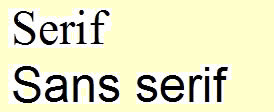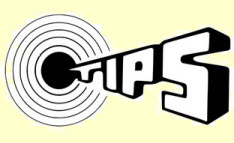Selection 1: Presenting Language
 |
Big Idea: While MLA requires 12-pt size and either Times New Roman or Arial font, when you create your own presentation (or website), you can choose additional styles of fonts that add to the mood (emotional climate) or tone (your attitude towards what you’re presenting). A word of advice: words without a lot of curls (sans serif) are easier for people to read than ones that have a lot of curls.
Here’s an example of each: |
Which one do you prefer?
Sometimes it’s helpful to add color or change words to bold to add emphasis.
 |
Assignment Preparation: Use the Google Site template shared with you or create your own. Decide and create a space for these parts of your project:
|
 |
Assignment Completion: Create your page. Watch and read the help information to know how to format it and to customize it for your topic. Paste a link to your template into your assignment sheet. This is a completion task, but you must have all elements represented on the sheet. You should also write down what you learned about creating a Google Site. |
TIPS (Take notes about what you do and report that information back to your teacher on this week’s assignment sheet)
|
 Link to FCPS LIS Databases |